Initialise Rails API backend and VueJS App Frontend in Docker for development
Here I create a ruby on rails api backend with VueJS frontend project with help of docker-compose for development on any machine without installing any extra software.
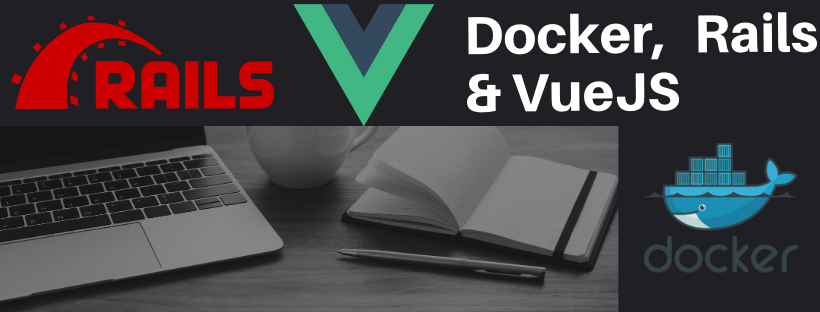
Some systems don’t support development especially Ruby on Rails development environment is quite difficult in WindowsOS. So by docker we can do development in any machine. The difficulty is initialising the project.
Install docker
You can install docker by going to docker hub. The settings I use for docker are 8 GB RAM.
Init Project
Create a folder named todo in your working directory. And create a file named docker-compose.yml in the folder.
Init Rails
Define the project
Create a folder in todo folder named api and create a file named Dockerfile and put the following content there:
todo/api/Dockerfile:
FROM ruby:2.6.6
RUN apt-get update -qq && apt-get install -y postgresql-client
RUN mkdir /api
WORKDIR /api
COPY Gemfile /api/Gemfile
COPY Gemfile.lock /api/Gemfile.lock
RUN mkdir -p /api/log && touch /api/log/development.log
RUN gem install bundler
RUN bundle install
COPY . /api
RUN gem install foreman
What this file will do:
In this file we are telling docker to use image of ruby 2.6.6 and then add postgresql-client that we will be using in the project. Then will create a folder in image name api and then copy Gemfile and Gemfile.lock in the folder and logs as well the run bundle install and then install foreman that we will be using.
Now create another file in api folder named Gemfile and add the following content:
todo/api/Gemfile:
source 'https://rubygems.org'
gem 'rails', '~> 6.0', '>= 6.0.3.1'
What this file will do:
Creates a bootstrap Gemfile which just loads Rails. It’ll be overwritten in a moment by rails new.
Also create a file named Gemfile.lock in the same folder.
Now create a file named Procfile in the same folder with contents:
todo/api/Procfile:
web: bundle exec rails s -b 0.0.0.0 -p ${PORT}
logger: tail -f log/development.log
Now in main to-do folder create a file named docker-compose.yml with following content:
todo/docker-compose.yml:
version: "3"
services:
db:
image: postgres
volumes:
- db:/var/lib/postgresql/data
ports:
- "5491:5432" # use port that you want to in your local instead of 5491
environment:
- POSTGRES_HOST_AUTH_METHOD=trust
api:
build: ./api
command: bash -c "rm -f /api/tmp/pids/server.pid && foreman start -f /api/Procfile"
environment:
- PORT=3000
volumes:
- ./api:/api
- rails_log:/api/log
ports:
- "3091:3000" # use port that you want to in your local instead of 3091
depends_on:
- db
volumes:
db:
rails_log:
Build the project
With those files in place, you can now generate the Rails skeleton app using docker-compose run:
docker-compose run api rails new . --api -T --force --no-deps --database=postgresql
This will initialise the rails app. Now update a database.yml file in newly created app with following:
todo/api/config/database.yml:
default: &default
adapter: postgresql
encoding: unicode
host: db # add this host
username: postgres
password:
# For details on connection pooling, see Rails configuration guide
# https://guides.rubyonrails.org/configuring.html#database-pooling
pool: <%= ENV.fetch("RAILS_MAX_THREADS") { 5 } %>
Now we can boot up the project by going to your working-directory/todo/ in terminal:
docker-compose up -d --build
Then run:
docker-compose run api rails db:create
Now open the url in browser http://localhost:3091, and hopefully, you will see this image or please don't hesitate to comment.
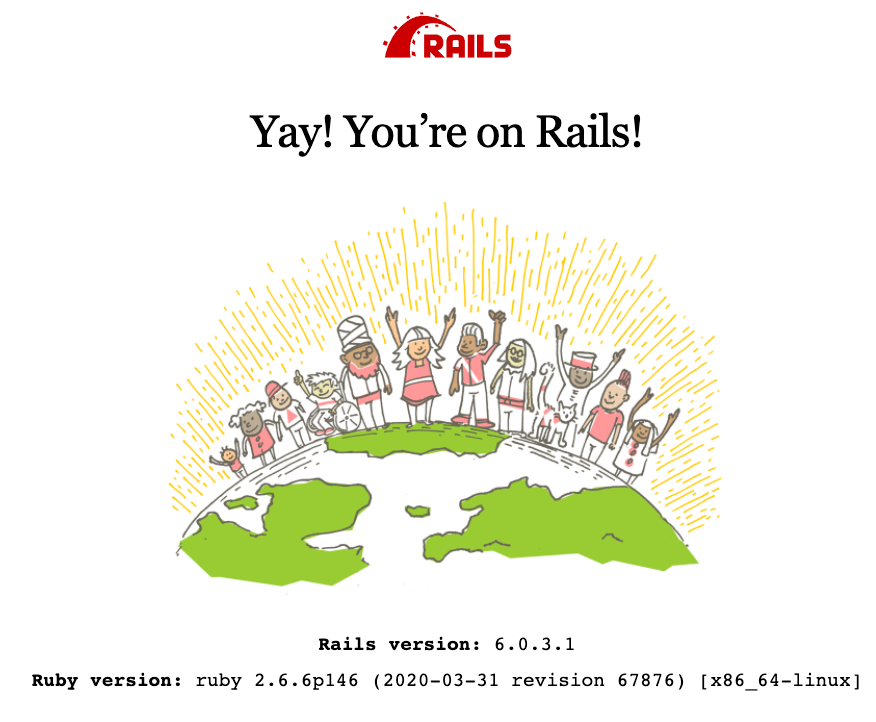
All other commands in rails can be called by initialising with docker-compose run api ....
Init VueJS
Create a new folder named todo/front. Run the following command in terminal:
cd front && docker run --rm -v "${PWD}:/$(basename `pwd`)" -w "/$(basename `pwd`)" -it node:14.4-alpine sh -c "yarn global add @vue/cli && vue create ."
Then go through options and that will create new vue app according to your options.
Now in front folder create a file named Dockerfile and fill with following contents:
todo/front/Dockerfile:
FROM node:14.4-alpine
WORKDIR /front
COPY package*.json ./
RUN yarn install
COPY . .
CMD ["yarn", "serve"]
Then update the docker-compose.yml file in main folder so that final file becomes:
todo/docker-compose.yml:
version: "3"
services:
db:
image: postgres
volumes:
- db:/var/lib/postgresql/data
ports:
- "5491:5432" # use port that you want to in your local instead of 5491
environment:
- POSTGRES_HOST_AUTH_METHOD=trust
api:
build: ./api
command: bash -c "rm -f /api/tmp/pids/server.pid && foreman start -f /api/Procfile"
environment:
- PORT=3000
volumes:
- ./api:/api
- rails_log:/api/log
ports:
- "3091:3000" # use port that you want to in your local instead of 3091
depends_on:
- db
front:
build: ./front
ports:
- "8091:8080" # use port that you want to in your local instead of 8091
volumes:
- ./front:/front
- front_node_modules:/front/node_modules
volumes:
db:
rails_log:
front_node_modules:
Now in terminal run:
docker-compose down -v
docker-compose up -d --build
docker-compose run api rails db:create
Run http://localhost:3091 and http://localhost:8091 and rails will be running on port 3091 and vuejs front app at 8091.
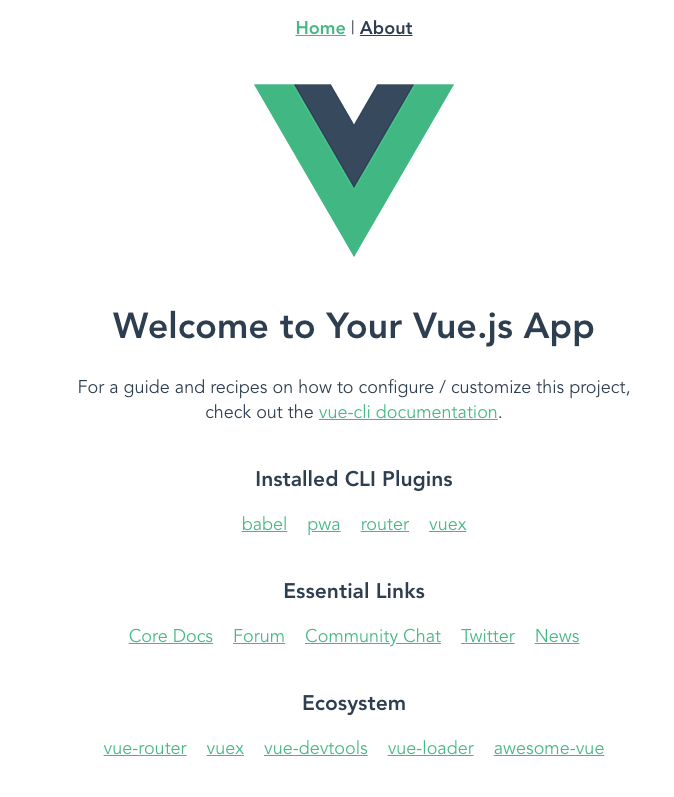
Happy Coding!